New Feature in CivilConnection 7.2
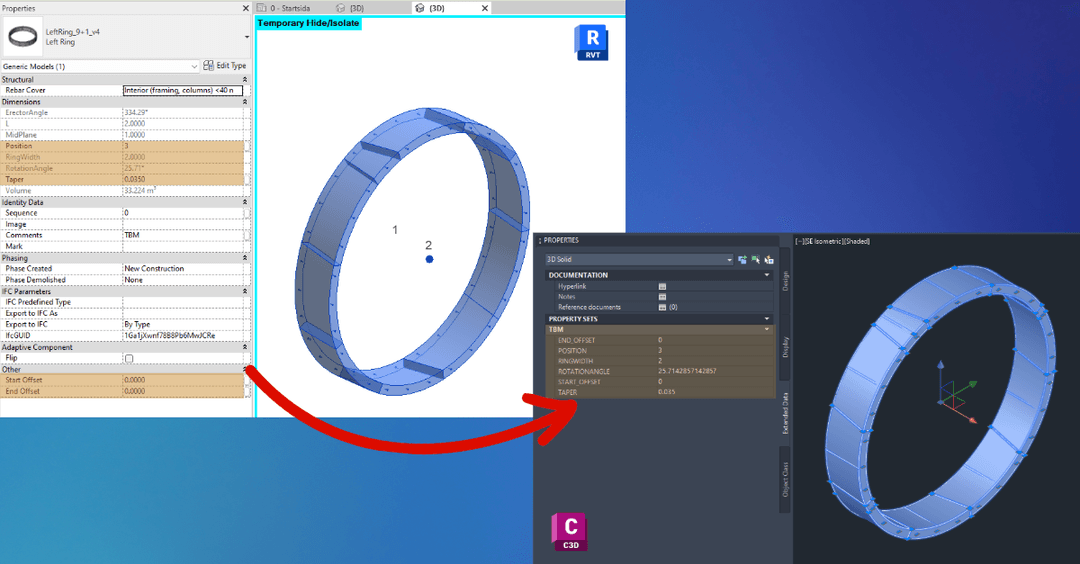
Enhancing Revit-Civil 3D Integration with CivilConnection: Detailed Feature Update
Seamless integration between Revit and Civil 3D has always been a cornerstone of efficient BIM workflows. With the latest update to the CivilConnection Dynamo package, we’ve introduced new functionality to transfer geometry and parameters from Revit to Civil 3D, including the ability to assign parameters as PropertySets. This blog post dives into the details of the new and updated nodes and their practical applications in multidisciplinary workflows.
Feature Overview
The update focuses on simplifying data transfer, parameter mapping, and geometry creation in Civil 3D. With new nodes, users can:
- Create Civil 3D objects based on Revit parameters.
- Map and transfer parameters as PropertySets.
- Automate workflows involving alignments, points, and geometry.
Let’s explore the nodes added and updated in this release.
Nodes Added/Updated
1. CivilDocument.AddDBPointsByPoints
This node allows you to create DBPoints in Civil 3D by providing point coordinates. The node can assign points to specific layers based on Revit parameters, ensuring layer-based object creation for better organization.
Inputs:
- Points: A list of points (XYZ) to create DBPoints.
- LayerName: The target layer name.
Use Case: Generate survey points or control points in Civil 3D from Revit geometry, enabling accurate alignment between the two platforms.
2. CivilDocument.AddPropertySetToObjects
With this node, you can add a predefined PropertySet to Civil 3D objects. This ensures the transferred parameters are attached to the relevant objects for analysis and documentation.
Inputs:
- ObjectHandles: Handles of the Civil 3D objects.
- PropertySetName: Name of the PropertySet.
Use Case: Attach material or classification properties from Revit objects to Civil 3D geometry for downstream use in project management or reporting.
3. CivilDocument.AddPropertySetDefinition
This node helps define a new PropertySet in Civil 3D. You can specify the name and properties, including their data types and default values.
Inputs:
- PropertySetName: Name of the PropertySet.
- Properties: A list of property definitions (name, description, data type).
Use Case: Customize PropertySets to include project-specific metadata, such as design codes or material properties.
4. CivilDocument.CreatePropertySets
This node combines PropertySet definitions and assignments into a single step. It simplifies workflows where you need to define and apply PropertySets simultaneously.
Inputs:
- ObjectHandles: Handles of the Civil 3D objects.
- PropertySetName: Name of the PropertySet.
- Properties: List of properties to include.
Use Case: Streamline workflows for bulk parameter assignments to Civil 3D objects.
5. ShapePoint.ByFeaturelineStations
This node generates shape points along a feature line at specified station intervals.
Inputs:
- FeatureLine: The target feature line.
- StationValues: A list of station values to place points.
Use Case: Generate stakeout points for construction based on feature lines extracted from Revit.
6. Alignment.AbsStationValue
Retrieves the absolute station value of a Civil 3D alignment based on the alignment’s start station and an input station.
Inputs:
- Alignment: The target alignment.5. ShapePoint.ByFeaturelineStationsThis node generates shape points along a feature line at specified station intervals.Inputs:
- FeatureLine: The target feature line.
- StationValues: A list of station values to place points. Use Case: Generate stakeout points for construction based on feature lines extracted from Revit.
- Station: The station value.
Use Case: Calculate precise distances along alignments for documentation or design verification.
7. Alignment.AbsoluteStation
Converts a given station value to an absolute station, considering alignment start stations and equations.
Inputs:
- Alignment: The target alignment.
- Station: The station to convert.
Use Case: Facilitates accurate station-based design workflows.
8. Alignment.StationFromAbsoluteStation
This node retrieves the station value from an absolute station value, reversing the calculation from the previous node.
Inputs:
- Alignment: The target alignment.
- AbsStation: Absolute station value.
Use Case: Convert absolute stations back to relative stations for clarity in design documentation.
9. Alignment.EquationStations
This node retrieves the equation station details for a given alignment, such as station equation and back/ahead stations.
Inputs:
- Alignment: The target alignment.
Use Case: Analyze and verify station equations in complex alignments for better control over design data.
10. Alignment.StationAhead
Calculates the ahead station based on alignment equations, ensuring consistency in alignment data.
Inputs:
- Alignment: The target alignment.
- Station: The input station.
Use Case: Facilitate alignment-based workflows in large-scale infrastructure projects.
Practical Applications
Parameter Mapping as PropertySets
The integration of PropertySet functionality enables engineers and designers to:
- Transfer design properties such as material types, dimensions, or custom parameters from Revit to Civil 3D.
- Use these parameters in Civil 3D for reporting, analysis, or further design workflows.
Layer-Based Object Creation
Civil 3D objects are created on specific layers defined by Revit parameters, improving model organization and enabling efficient filtering and visualization.
Improved Alignment Workflows
With nodes like Alignment.EquationStations and Alignment.StationAhead, users can handle complex alignment data with ease, improving accuracy and reducing errors.
Conclusion
This update to the CivilConnection Dynamo package is a significant step toward enhancing Revit and Civil 3D integration. The new nodes provide powerful tools for automating geometry transfer, parameter mapping, and alignment-based workflows, saving time and reducing manual errors.
Try out these features and let us know how they streamline your projects. Feedback and suggestions for future improvements are always welcome!
#CivilConnection #Dynamo #Revit #Civil3D #BIM #Automation #InfrastructureDesign